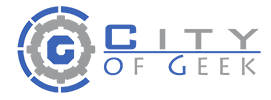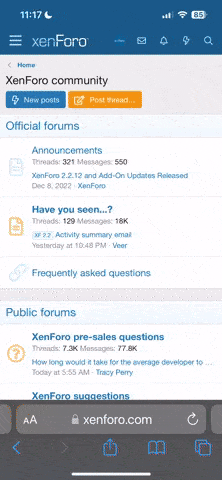Most of you know what the basic BBCode buttons do, Bold, Italics and Underline. I've also added Strikethrough to the list of you standard buttons. But you may notice the second row of buttons below your standard ones and are wondering what the heck they are for. They were created with the forum needs in mind.
[noparse][YH][/YH][/noparse]
[info][noparse][YH]your opponent cannot attack.[/YH][/noparse]
[YH]your opponent cannot attack.[/YH][/info]The forum actually come with it's own default Highlighter, which you've probably seen when doing a search. [noparse][HIGHLIGHT][/HIGHLIGHT][/noparse] But all it really does is make the wrapped text [highlight]Bold and Red[/highlight]. I figure you might want something more akin to a highlighter marker, so I made these two codes for you. Yellow Highlighter simply simulates the effect if a traditional highlighter marker, in case you want to note an important line of text.
[FLOATL]
 [/FLOATL]Custom Highlighter
[/FLOATL]Custom Highlighter
[noparse][ch][/ch][/noparse]
[info][noparse][ch=#008000]your opponent cannot attack.[/ch]
[ch=green]your opponent cannot attack.[/ch][/noparse]
[CH=Green]your opponent cannot attack.[/CH][/info]Custom Highlighter lets you choose your own color using either the name or the hexadecimal code. In the example to the right, both "green" and "#008000" will create the color Green.
If your looking for a list of colors for this or for your fonts, you'll find an excellent chart here.
[FLOATL]
 [/FLOATL]Spoiler Tags
[/FLOATL]Spoiler Tags
[noparse][SPOIL][/SPOIL][/noparse]
[INFO][NOPARSE][SPOIL]Darth Vader is Luke's Father![/SPOIL][/NOPARSE]
[SPOIL]Darth Vader is Luke's Father![/SPOIL][/INFO]Ancient Egyptian Spoiler Tags? No, not really. These are state of the art. Use these to hide information like movie endings, plot details and other information that not everyone might want to know in a box that can be opened and closed. Anything can be hidden using these tags.
[FLOATL]
 [/FLOATL]Spoiler Tags 2
[/FLOATL]Spoiler Tags 2
[NOPARSE][SPOIL2][/SPOIL2][/NOPARSE]
[INFO][NOPARSE]Darth Vader is [SPOIL2]Luke's father[/SPOIL2][/NOPARSE]
Darth Vader is [SPOIL2]Luke's father[/SPOIL2][/INFO]I created this alternative to the previous spoiler tag in case you want to maintain the flow of your text. This blacks out the text to where it has to be selected by your mouse in order to read it.','ycard','width=600,height=600'); return false;"> tags around text as in the example to the right. We hope to get this feature back real soon.
[FLOATL]
 [/FLOATL]Yellow Highlighter
[/FLOATL]Yellow Highlighter
[noparse][YH][/YH][/noparse]
[info][noparse][YH]your opponent cannot attack.[/YH][/noparse]
[YH]your opponent cannot attack.[/YH][/info]The forum actually come with it's own default Highlighter, which you've probably seen when doing a search. [noparse][HIGHLIGHT][/HIGHLIGHT][/noparse] But all it really does is make the wrapped text [highlight]Bold and Red[/highlight]. I figure you might want something more akin to a highlighter marker, so I made these two codes for you. Yellow Highlighter simply simulates the effect if a traditional highlighter marker, in case you want to note an important line of text.
[FLOATL]
 [/FLOATL]Custom Highlighter
[/FLOATL]Custom Highlighter
[noparse][ch][/ch][/noparse]
[info][noparse][ch=#008000]your opponent cannot attack.[/ch]
[ch=green]your opponent cannot attack.[/ch][/noparse]
[CH=Green]your opponent cannot attack.[/CH][/info]Custom Highlighter lets you choose your own color using either the name or the hexadecimal code. In the example to the right, both "green" and "#008000" will create the color Green.
If your looking for a list of colors for this or for your fonts, you'll find an excellent chart here.
[FLOATL]
 [/FLOATL]Spoiler Tags
[/FLOATL]Spoiler Tags
[noparse][SPOIL][/SPOIL][/noparse]
[INFO][NOPARSE][SPOIL]Darth Vader is Luke's Father![/SPOIL][/NOPARSE]
[SPOIL]Darth Vader is Luke's Father![/SPOIL][/INFO]Ancient Egyptian Spoiler Tags? No, not really. These are state of the art. Use these to hide information like movie endings, plot details and other information that not everyone might want to know in a box that can be opened and closed. Anything can be hidden using these tags.
[FLOATL]
 [/FLOATL]Spoiler Tags 2
[/FLOATL]Spoiler Tags 2
[NOPARSE][SPOIL2][/SPOIL2][/NOPARSE]
[INFO][NOPARSE]Darth Vader is [SPOIL2]Luke's father[/SPOIL2][/NOPARSE]
Darth Vader is [SPOIL2]Luke's father[/SPOIL2][/INFO]I created this alternative to the previous spoiler tag in case you want to maintain the flow of your text. This blacks out the text to where it has to be selected by your mouse in order to read it.','ycard','width=600,height=600'); return false;"> feature is down. For those of you who don't know what this is, we had a way to automagically link the name of a Yu-Gi-Oh Card to it's image and rulings, just by typing out the card name or by wrapping the
[/FLOATL]Yellow Highlighter[floatl]
 [/floatl]Horizontal Rule
[/floatl]Horizontal Rule
[noparse]
[/noparse]
[info][noparse]
1
2[/noparse]
1
2[/info]If your familiar with the <hr> tag in HTML, this does the same thing. Wrap these tags around a number, and you'll get a horizontal rule across the page. It's thickness will be based on the number you used, measured in pixels. Another tag created for making article writing look more professional, not to mention the other random uses you may find for it.
[FLOATL]
 [/FLOATL]Insert Yu-Gi-Oh! Card
[/FLOATL]Insert Yu-Gi-Oh! Card
[noparse][/noparse]
[info][noparse]Solar Flare Dragon[/noparse]
Solar Flare Dragon[/info]Unfortunately, when moved from vBulletin 3.0 to 3.6, we lost the auto-linking feature which had been specifically designed for 3.0. Dillie-O and I have been brainstorming and trading ideas on how to create a new one, but for the moment, I'm afraid the
[/FLOATL]Yellow Highlighter
[noparse]
[/noparse]
[info][noparse]
1
2[/noparse]
1
2[/info]If your familiar with the <hr> tag in HTML, this does the same thing. Wrap these tags around a number, and you'll get a horizontal rule across the page. It's thickness will be based on the number you used, measured in pixels. Another tag created for making article writing look more professional, not to mention the other random uses you may find for it.
[FLOATL]

[noparse][/noparse]
[info][noparse]Solar Flare Dragon[/noparse]
Solar Flare Dragon[/info]Unfortunately, when moved from vBulletin 3.0 to 3.6, we lost the auto-linking feature which had been specifically designed for 3.0. Dillie-O and I have been brainstorming and trading ideas on how to create a new one, but for the moment, I'm afraid the

[noparse][YH][/YH][/noparse]
[info][noparse][YH]your opponent cannot attack.[/YH][/noparse]
[YH]your opponent cannot attack.[/YH][/info]The forum actually come with it's own default Highlighter, which you've probably seen when doing a search. [noparse][HIGHLIGHT][/HIGHLIGHT][/noparse] But all it really does is make the wrapped text [highlight]Bold and Red[/highlight]. I figure you might want something more akin to a highlighter marker, so I made these two codes for you. Yellow Highlighter simply simulates the effect if a traditional highlighter marker, in case you want to note an important line of text.
[FLOATL]

[noparse][ch][/ch][/noparse]
[info][noparse][ch=#008000]your opponent cannot attack.[/ch]
[ch=green]your opponent cannot attack.[/ch][/noparse]
[CH=Green]your opponent cannot attack.[/CH][/info]Custom Highlighter lets you choose your own color using either the name or the hexadecimal code. In the example to the right, both "green" and "#008000" will create the color Green.
If your looking for a list of colors for this or for your fonts, you'll find an excellent chart here.
[FLOATL]

[noparse][SPOIL][/SPOIL][/noparse]
[INFO][NOPARSE][SPOIL]Darth Vader is Luke's Father![/SPOIL][/NOPARSE]
[SPOIL]Darth Vader is Luke's Father![/SPOIL][/INFO]Ancient Egyptian Spoiler Tags? No, not really. These are state of the art. Use these to hide information like movie endings, plot details and other information that not everyone might want to know in a box that can be opened and closed. Anything can be hidden using these tags.
[FLOATL]

[NOPARSE][SPOIL2][/SPOIL2][/NOPARSE]
[INFO][NOPARSE]Darth Vader is [SPOIL2]Luke's father[/SPOIL2][/NOPARSE]
Darth Vader is [SPOIL2]Luke's father[/SPOIL2][/INFO]I created this alternative to the previous spoiler tag in case you want to maintain the flow of your text. This blacks out the text to where it has to be selected by your mouse in order to read it.','ycard','width=600,height=600'); return false;"> tags around text as in the example to the right. We hope to get this feature back real soon.
[FLOATL]

[noparse][YH][/YH][/noparse]
[info][noparse][YH]your opponent cannot attack.[/YH][/noparse]
[YH]your opponent cannot attack.[/YH][/info]The forum actually come with it's own default Highlighter, which you've probably seen when doing a search. [noparse][HIGHLIGHT][/HIGHLIGHT][/noparse] But all it really does is make the wrapped text [highlight]Bold and Red[/highlight]. I figure you might want something more akin to a highlighter marker, so I made these two codes for you. Yellow Highlighter simply simulates the effect if a traditional highlighter marker, in case you want to note an important line of text.
[FLOATL]

[noparse][ch][/ch][/noparse]
[info][noparse][ch=#008000]your opponent cannot attack.[/ch]
[ch=green]your opponent cannot attack.[/ch][/noparse]
[CH=Green]your opponent cannot attack.[/CH][/info]Custom Highlighter lets you choose your own color using either the name or the hexadecimal code. In the example to the right, both "green" and "#008000" will create the color Green.
If your looking for a list of colors for this or for your fonts, you'll find an excellent chart here.
[FLOATL]

[noparse][SPOIL][/SPOIL][/noparse]
[INFO][NOPARSE][SPOIL]Darth Vader is Luke's Father![/SPOIL][/NOPARSE]
[SPOIL]Darth Vader is Luke's Father![/SPOIL][/INFO]Ancient Egyptian Spoiler Tags? No, not really. These are state of the art. Use these to hide information like movie endings, plot details and other information that not everyone might want to know in a box that can be opened and closed. Anything can be hidden using these tags.
[FLOATL]

[NOPARSE][SPOIL2][/SPOIL2][/NOPARSE]
[INFO][NOPARSE]Darth Vader is [SPOIL2]Luke's father[/SPOIL2][/NOPARSE]
Darth Vader is [SPOIL2]Luke's father[/SPOIL2][/INFO]I created this alternative to the previous spoiler tag in case you want to maintain the flow of your text. This blacks out the text to where it has to be selected by your mouse in order to read it.','ycard','width=600,height=600'); return false;"> feature is down. For those of you who don't know what this is, we had a way to automagically link the name of a Yu-Gi-Oh Card to it's image and rulings, just by typing out the card name or by wrapping the

[noparse][YH][/YH][/noparse]
[info][noparse][YH]your opponent cannot attack.[/YH][/noparse]
[YH]your opponent cannot attack.[/YH][/info]The forum actually come with it's own default Highlighter, which you've probably seen when doing a search. [noparse][HIGHLIGHT][/HIGHLIGHT][/noparse] But all it really does is make the wrapped text [highlight]Bold and Red[/highlight]. I figure you might want something more akin to a highlighter marker, so I made these two codes for you. Yellow Highlighter simply simulates the effect if a traditional highlighter marker, in case you want to note an important line of text.
[FLOATL]

[noparse][ch][/ch][/noparse]
[info][noparse][ch=#008000]your opponent cannot attack.[/ch]
[ch=green]your opponent cannot attack.[/ch][/noparse]
[CH=Green]your opponent cannot attack.[/CH][/info]Custom Highlighter lets you choose your own color using either the name or the hexadecimal code. In the example to the right, both "green" and "#008000" will create the color Green.
If your looking for a list of colors for this or for your fonts, you'll find an excellent chart here.
[FLOATL]

[noparse][SPOIL][/SPOIL][/noparse]
[INFO][NOPARSE][SPOIL]Darth Vader is Luke's Father![/SPOIL][/NOPARSE]
[SPOIL]Darth Vader is Luke's Father![/SPOIL][/INFO]Ancient Egyptian Spoiler Tags? No, not really. These are state of the art. Use these to hide information like movie endings, plot details and other information that not everyone might want to know in a box that can be opened and closed. Anything can be hidden using these tags.
[FLOATL]

[NOPARSE][SPOIL2][/SPOIL2][/NOPARSE]
[INFO][NOPARSE]Darth Vader is [SPOIL2]Luke's father[/SPOIL2][/NOPARSE]
Darth Vader is [SPOIL2]Luke's father[/SPOIL2][/INFO]I created this alternative to the previous spoiler tag in case you want to maintain the flow of your text. This blacks out the text to where it has to be selected by your mouse in order to read it.','ycard','width=600,height=600'); return false;"> tags around text as in the example to the right. We hope to get this feature back real soon.
[FLOATL]

[noparse][YH][/YH][/noparse]
[info][noparse][YH]your opponent cannot attack.[/YH][/noparse]
[YH]your opponent cannot attack.[/YH][/info]The forum actually come with it's own default Highlighter, which you've probably seen when doing a search. [noparse][HIGHLIGHT][/HIGHLIGHT][/noparse] But all it really does is make the wrapped text [highlight]Bold and Red[/highlight]. I figure you might want something more akin to a highlighter marker, so I made these two codes for you. Yellow Highlighter simply simulates the effect if a traditional highlighter marker, in case you want to note an important line of text.
[FLOATL]

[noparse][ch][/ch][/noparse]
[info][noparse][ch=#008000]your opponent cannot attack.[/ch]
[ch=green]your opponent cannot attack.[/ch][/noparse]
[CH=Green]your opponent cannot attack.[/CH][/info]Custom Highlighter lets you choose your own color using either the name or the hexadecimal code. In the example to the right, both "green" and "#008000" will create the color Green.
If your looking for a list of colors for this or for your fonts, you'll find an excellent chart here.
[FLOATL]

[noparse][SPOIL][/SPOIL][/noparse]
[INFO][NOPARSE][SPOIL]Darth Vader is Luke's Father![/SPOIL][/NOPARSE]
[SPOIL]Darth Vader is Luke's Father![/SPOIL][/INFO]Ancient Egyptian Spoiler Tags? No, not really. These are state of the art. Use these to hide information like movie endings, plot details and other information that not everyone might want to know in a box that can be opened and closed. Anything can be hidden using these tags.
[FLOATL]

[NOPARSE][SPOIL2][/SPOIL2][/NOPARSE]
[INFO][NOPARSE]Darth Vader is [SPOIL2]Luke's father[/SPOIL2][/NOPARSE]
Darth Vader is [SPOIL2]Luke's father[/SPOIL2][/INFO]I created this alternative to the previous spoiler tag in case you want to maintain the flow of your text. This blacks out the text to where it has to be selected by your mouse in order to read it.

[NOPARSE][INFO][/INFO][/NOPARSE]
[INFO]If you have 2 "Solar Flare Dragons", or a "Solar Flare Dragon" equipped with "Raregold Armor" and another Pyro-Type monster, your opponent cannot attack.[/INFO] The Info Box is what I've been using to put the examples in. It creates a small, stylish box that floats to the right of the page. This can be useful for placing rulings, comments or other information. In order to get the Info Box on the right to work I put [NOPARSE][INFO]If you have 2 "Solar Flare Dragons", or a "Solar Flare Dragon" equipped with "Raregold Armor" and another Pyro-Type monster, your opponent cannot attack.[/INFO][/NOPARSE] right before the words "The Info Box is" at the beginning of this paragraph. You always want to put the code right before the paragraph you want it to line up with.
[FLOATL]

[NOPARSE][CAP][/CAP][/NOPARSE]
[INFO][NOPARSE][CAP=Obi-Wan Kenobi]"Use the Force, Luke."[/CAP][/NOPARSE]
[CAP=Obi-Wan Kenobi]"Use the Force, Luke."[/CAP][/INFO]The Caption tags do just as they suggest. They let you put a caption under words or images, much like you would see in an article or web page. Put the main text or image between the [NOPARSE][CAP][/NOPARSE] tags, then put the actual caption after the equals symbol. You can use these in tandem with the Float tags to create professional looking articles.
[FLOATL]

[[NOPARSE]FLOATL][/FLOATL][/NOPARSE]
[INFO][NOPARSE][FLOATL]Floating Text[/FLOATL]Outside text will now perfectly wrap around the floating object.[/NOPARSE]
[FLOATL]Floating Text[/FLOATL]Outside text will now perfectly wrap around the floating object.[/INFO]Float Left will allow you to make an image or text "float" to the left of the page. Used in combination with Caption Tags, you can create very nice looking articles.
Just like the Info Boxes, you want to put the Float Left Code directly before the text you want it to line up with.
You can see a good example of a Caption used with the Float Tags in this post.
[FLOATL]

[[NOPARSE]FLOATR][/FLOATR][/NOPARSE]
[INFO][NOPARSE][FLOATR]Floating Text[/FLOATR]Outside text will now perfectly wrap around the floating object.[/NOPARSE]
[FLOATR]Floating Text[/FLOATR]Outside text will now perfectly wrap around the floating object.[/INFO]Just like the Float Left tags, only this floats the object to the right side of the page.
Just like the above tag, you want to put the Float Right code directly before the text you want it to align with.
[floatl]

[noparse][TITLE][/title][/noparse]
[info][noparse][title=Peekaboo!]Move your mouse over this text.[/title][/noparse]
[title=Peekaboo!]Move your mouse over this text.[/title][/info]These tags will give text or images a "tool tip" or mouseover text. This might be an additional little touch you'd like to add to your articles and reviews. Useful for getting your images indexed by search engines.
[FLOATL]

[NOPARSE][MAP][/MAP][/NOPARSE]
[INFO][NOPARSE][MAP=The White House]1700 Pennsylvania Ave NW, Washington, DC 20502[/MAP][/NOPARSE]
[MAP=The White House]1700 Pennsylvania Ave NW, Washington, DC 20502[/MAP][/INFO]This most excellent tag allows you to display addresses using Google Maps. Primarily I installed this for myself and some posting I was gong to do regarding Regionals, but I decided to make a button for it in case you wanted to use it as well.
Note that the map will not show up when you preview your post. You'll just see the raw BB Code. Also, it won't be visible when you post using any of the AJAX features such as inline editing, or quick reply. Everyone else will see it though, and all you have to do is refresh the page to see it.
The caption information placed after the equals symbol is optional.
[highlight]Your free to use this all you want, but remember our forum policies. NEVER give out your address or any one else’s in public, and never do anything to compromise someone else’s privacy.[/highlight]
[FLOATL]

[NOPARSE][POST][/POST][/NOPARSE]
[INFO][NOPARSE]Emerald Dragon had this to say.[/NOPARSE]
Emerald Dragon had this to say.[/INFO]Ever wanted to link to something here on the forum and NOT have it open in a new window? This is one way to do that. For every post on this forum, there is a Post ID Number. You can find it simply by moving your mouse over the little Post Number link there in the top right corner of every post. At the bottom left of your browser window you'll see the page that link will take you to (or you can just click on it to see the URL in your address bar). It will look something like: [NOPARSE]http://www.cogonline.net/showpost.php?p=357463&postcount=9[/NOPARSE] Just look for the number after the ?p. In this case, that number is 357463. That's the Post ID number.
This will allow you to create a direct link to a post without it opening in a new window, and without singling out the post from the thread. I've used this on one of my ongoing stories to create a table of contents that links directly to each post, without making the user open new windows each time he/she clicks on one.
[FLOATL]

[NOPARSE][THREAD][/THREAD][/NOPARSE]
[INFO][NOPARSE]My Jank Deck[/NOPARSE]
My Jank Deck[/INFO]Just like every Post has an ID number, so does every thread. And it's a little easier to find. Just look at this thread's URL in the Address Bar above and look for the number just after the ?t. It will look something like this [NOPARSE]http://www.cogonline.net/threads.43496[/NOPARSE].
In this example, the Thread ID is 43496. Just like the Post Link code, this will allow you to directly link to a thread without it opening in a new window. Why is this useful? Have you ever had trouble fitting all your decks links into your signature? Now you have a way to make more room for them, without eating up the character limit that full addresses would use, and without making them open new windows each time. Also handy if you've posted stories with the chapters in separate threads, rather then separate posts.
[floatl]

[noparse][user][/user][/noparse]
[info][noparse][user]Digital Jedi[/user][/noparse]
[user]Digital Jedi[/user][/info]Wrap these tags around a CORRECTLY spelled User Name, and it will create an automatic link to his/her profile. Moderators will find this useful, no doubt, and it should also be handy for your commerce post in your trading thread.
[floatl]

[NOPARSE][NOPARSE][/NOPARSE][/NOPARSE]
[INFO]City of Gamers [CH="RED"]Red[/CH], Blue, [CH="Green"]Green[/CH]
[NOPARSE]City of Gamers [CH="RED"]Red[/CH], Blue, [CH="Green"]Green[/CH][/NOPARSE][/INFO]When something parses, all the means is that this [NOPARSE]"Solar Flare Dragon"[/NOPARSE] becomes this "Solar Flare Dragon" But have you ever wanted to show someone how the BBCode works, and had to use variations on the code, rather then showing them the code itself because, well, you couldn't show them the code without it parsing? Then this is what you need. This will prevent code from parsing, and is actually what I've been using throughout this whole post to show you the codes. Even within this paragraph.
[floatl]



[green]Greetings!
[evil]One day, the
monkeys will rise![/evil][/noparse]
[sign]I can't sepeel[/sign]
[green]Greetings!
[evil]One day, the
monkeys will rise![/evil][/info]Sign, Green and Evil Smiley Tags
[noparse][sign][/sign]
[green][/green]
[evil][/evil][/noparse]
These are just Smileys in BBCode form. Wrap one of these tags around some text, and the little joker will hold them up as a sign. You can even put in other Smileys and BBCode.
The following four codes were created with article writers in mind. If used properly they can be used in concert to give card reviews, articles and posts a very professional look.
[FLOATL]
 [/FLOATL]Info Box
[/FLOATL]Info Box
[NOPARSE][INFO][/INFO][/NOPARSE]
[INFO]If you have 2 "Solar Flare Dragons", or a "Solar Flare Dragon" equipped with "Raregold Armor" and another Pyro-Type monster, your opponent cannot attack.[/INFO] The Info Box is what I've been using to put the examples in. It creates a small, stylish box that floats to the right of the page. This can be useful for placing rulings, comments or other information. In order to get the Info Box on the right to work I put [NOPARSE][INFO]If you have 2 "Solar Flare Dragons", or a "Solar Flare Dragon" equipped with "Raregold Armor" and another Pyro-Type monster, your opponent cannot attack.[/INFO][/NOPARSE] right before the words "The Info Box is" at the beginning of this paragraph. You always want to put the code right before the paragraph you want it to line up with.
[FLOATL]
 [/FLOATL]Caption
[/FLOATL]Caption
[NOPARSE][CAP][/CAP][/NOPARSE]
[INFO][NOPARSE][CAP=Obi-Wan Kenobi]"Use the Force, Luke."[/CAP][/NOPARSE]
[CAP=Obi-Wan Kenobi]"Use the Force, Luke."[/CAP][/INFO]The Caption tags do just as they suggest. They let you put a caption under words or images, much like you would see in an article or web page. Put the main text or image between the [NOPARSE][CAP][/NOPARSE] tags, then put the actual caption after the equals symbol. You can use these in tandem with the Float tags to create professional looking articles.
[FLOATL]
 [/FLOATL]Float Left
[/FLOATL]Float Left
[[NOPARSE]FLOATL][/FLOATL][/NOPARSE]
[INFO][NOPARSE][FLOATL]Floating Text[/FLOATL]Outside text will now perfectly wrap around the floating object.[/NOPARSE]
[FLOATL]Floating Text[/FLOATL]Outside text will now perfectly wrap around the floating object.[/INFO]Float Left will allow you to make an image or text "float" to the left of the page. Used in combination with Caption Tags, you can create very nice looking articles.
Just like the Info Boxes, you want to put the Float Left Code directly before the text you want it to line up with.
You can see a good example of a Caption used with the Float Tags in this post.
[FLOATL]
 [/FLOATL]Float Right
[/FLOATL]Float Right
[[NOPARSE]FLOATR][/FLOATR][/NOPARSE]
[INFO][NOPARSE][FLOATR]Floating Text[/FLOATR]Outside text will now perfectly wrap around the floating object.[/NOPARSE]
[FLOATR]Floating Text[/FLOATR]Outside text will now perfectly wrap around the floating object.[/INFO]Just like the Float Left tags, only this floats the object to the right side of the page.
Just like the above tag, you want to put the Float Right code directly before the text you want it to align with.
[floatl]
 [/floatl]Title Tags
[/floatl]Title Tags
[noparse][TITLE][/title][/noparse]
[info][noparse][title=Peekaboo!]Move your mouse over this text.[/title][/noparse]
[title=Peekaboo!]Move your mouse over this text.[/title][/info]These tags will give text or images a "tool tip" or mouseover text. This might be an additional little touch you'd like to add to your articles and reviews. Useful for getting your images indexed by search engines.
[FLOATL]
 [/FLOATL]Map Tags
[/FLOATL]Map Tags
[NOPARSE][MAP][/MAP][/NOPARSE]
[INFO][NOPARSE][MAP=The White House]1700 Pennsylvania Ave NW, Washington, DC 20502[/MAP][/NOPARSE]
[MAP=The White House]1700 Pennsylvania Ave NW, Washington, DC 20502[/MAP][/INFO]This most excellent tag allows you to display addresses using Google Maps. Primarily I installed this for myself and some posting I was gong to do regarding Regionals, but I decided to make a button for it in case you wanted to use it as well.
Note that the map will not show up when you preview your post. You'll just see the raw BB Code. Also, it won't be visible when you post using any of the AJAX features such as inline editing, or quick reply. Everyone else will see it though, and all you have to do is refresh the page to see it.
The caption information placed after the equals symbol is optional.
[highlight]Your free to use this all you want, but remember our forum policies. NEVER give out your address or any one else’s in public, and never do anything to compromise someone else’s privacy.[/highlight]
[FLOATL]
 [/FLOATL]Post Link
[/FLOATL]Post Link
[NOPARSE][POST][/POST][/NOPARSE]
[INFO][NOPARSE]Emerald Dragon had this to say.[/NOPARSE]
Emerald Dragon had this to say.[/INFO]Ever wanted to link to something here on the forum and NOT have it open in a new window? This is one way to do that. For every post on this forum, there is a Post ID Number. You can find it simply by moving your mouse over the little Post Number link there in the top right corner of every post. At the bottom left of your browser window you'll see the page that link will take you to (or you can just click on it to see the URL in your address bar). It will look something like: [NOPARSE]http://www.cogonline.net/showpost.php?p=357463&postcount=9[/NOPARSE] Just look for the number after the ?p. In this case, that number is 357463. That's the Post ID number.
This will allow you to create a direct link to a post without it opening in a new window, and without singling out the post from the thread. I've used this on one of my ongoing stories to create a table of contents that links directly to each post, without making the user open new windows each time he/she clicks on one.
[FLOATL]
 [/FLOATL]Thread Link
[/FLOATL]Thread Link
[NOPARSE][THREAD][/THREAD][/NOPARSE]
[INFO][NOPARSE]My Jank Deck[/NOPARSE]
My Jank Deck[/INFO]Just like every Post has an ID number, so does every thread. And it's a little easier to find. Just look at this thread's URL in the Address Bar above and look for the number just after the ?t. It will look something like this [NOPARSE]http://www.cogonline.net/threads.43496[/NOPARSE].
In this example, the Thread ID is 43496. Just like the Post Link code, this will allow you to directly link to a thread without it opening in a new window. Why is this useful? Have you ever had trouble fitting all your decks links into your signature? Now you have a way to make more room for them, without eating up the character limit that full addresses would use, and without making them open new windows each time. Also handy if you've posted stories with the chapters in separate threads, rather then separate posts.
[floatl]
 [/floatl]User Profile Link
[/floatl]User Profile Link
[noparse][user][/user][/noparse]
[info][noparse][user]Digital Jedi[/user][/noparse]
[user]Digital Jedi[/user][/info]Wrap these tags around a CORRECTLY spelled User Name, and it will create an automatic link to his/her profile. Moderators will find this useful, no doubt, and it should also be handy for your commerce post in your trading thread.
[floatl]
 [/floatl]Do Not Parse
[/floatl]Do Not Parse
[NOPARSE][NOPARSE][/NOPARSE][/NOPARSE]
[INFO]City of Gamers [CH="RED"]Red[/CH], Blue, [CH="Green"]Green[/CH]
[NOPARSE]City of Gamers [CH="RED"]Red[/CH], Blue, [CH="Green"]Green[/CH][/NOPARSE][/INFO]When something parses, all the means is that this [NOPARSE]"Solar Flare Dragon"[/NOPARSE] becomes this "Solar Flare Dragon" But have you ever wanted to show someone how the BBCode works, and had to use variations on the code, rather then showing them the code itself because, well, you couldn't show them the code without it parsing? Then this is what you need. This will prevent code from parsing, and is actually what I've been using throughout this whole post to show you the codes. Even within this paragraph.
[floatl]


 [/floatl][info][noparse] [sign]I can't spleel[/sign]
[/floatl][info][noparse] [sign]I can't spleel[/sign]
[green]Greetings! [/green]
[/green]
[evil]One day, the
monkeys will rise![/evil][/noparse]
[sign]I can't sepeel[/sign]
[green]Greetings! [/green]
[/green]
[evil]One day, the
monkeys will rise![/evil][/info]Sign, Green and Evil Smiley Tags
[noparse][sign][/sign]
[green][/green]
[evil][/evil][/noparse]
These are just Smileys in BBCode form. Wrap one of these tags around some text, and the little joker will hold them up as a sign. You can even put in other Smileys and BBCode.
','ycard','width=600,height=600'); return false;">[FLOATL]
[NOPARSE][INFO][/INFO][/NOPARSE]
[INFO]If you have 2 "Solar Flare Dragons", or a "Solar Flare Dragon" equipped with "Raregold Armor" and another Pyro-Type monster, your opponent cannot attack.[/INFO] The Info Box is what I've been using to put the examples in. It creates a small, stylish box that floats to the right of the page. This can be useful for placing rulings, comments or other information. In order to get the Info Box on the right to work I put [NOPARSE][INFO]If you have 2 "Solar Flare Dragons", or a "Solar Flare Dragon" equipped with "Raregold Armor" and another Pyro-Type monster, your opponent cannot attack.[/INFO][/NOPARSE] right before the words "The Info Box is" at the beginning of this paragraph. You always want to put the code right before the paragraph you want it to line up with.
[FLOATL]

[NOPARSE][CAP][/CAP][/NOPARSE]
[INFO][NOPARSE][CAP=Obi-Wan Kenobi]"Use the Force, Luke."[/CAP][/NOPARSE]
[CAP=Obi-Wan Kenobi]"Use the Force, Luke."[/CAP][/INFO]The Caption tags do just as they suggest. They let you put a caption under words or images, much like you would see in an article or web page. Put the main text or image between the [NOPARSE][CAP][/NOPARSE] tags, then put the actual caption after the equals symbol. You can use these in tandem with the Float tags to create professional looking articles.
[FLOATL]

[[NOPARSE]FLOATL][/FLOATL][/NOPARSE]
[INFO][NOPARSE][FLOATL]Floating Text[/FLOATL]Outside text will now perfectly wrap around the floating object.[/NOPARSE]
[FLOATL]Floating Text[/FLOATL]Outside text will now perfectly wrap around the floating object.[/INFO]Float Left will allow you to make an image or text "float" to the left of the page. Used in combination with Caption Tags, you can create very nice looking articles.
Just like the Info Boxes, you want to put the Float Left Code directly before the text you want it to line up with.
You can see a good example of a Caption used with the Float Tags in this post.
[FLOATL]

[[NOPARSE]FLOATR][/FLOATR][/NOPARSE]
[INFO][NOPARSE][FLOATR]Floating Text[/FLOATR]Outside text will now perfectly wrap around the floating object.[/NOPARSE]
[FLOATR]Floating Text[/FLOATR]Outside text will now perfectly wrap around the floating object.[/INFO]Just like the Float Left tags, only this floats the object to the right side of the page.
Just like the above tag, you want to put the Float Right code directly before the text you want it to align with.
[floatl]

[noparse][TITLE][/title][/noparse]
[info][noparse][title=Peekaboo!]Move your mouse over this text.[/title][/noparse]
[title=Peekaboo!]Move your mouse over this text.[/title][/info]These tags will give text or images a "tool tip" or mouseover text. This might be an additional little touch you'd like to add to your articles and reviews. Useful for getting your images indexed by search engines.
[FLOATL]

[NOPARSE][MAP][/MAP][/NOPARSE]
[INFO][NOPARSE][MAP=The White House]1700 Pennsylvania Ave NW, Washington, DC 20502[/MAP][/NOPARSE]
[MAP=The White House]1700 Pennsylvania Ave NW, Washington, DC 20502[/MAP][/INFO]This most excellent tag allows you to display addresses using Google Maps. Primarily I installed this for myself and some posting I was gong to do regarding Regionals, but I decided to make a button for it in case you wanted to use it as well.
Note that the map will not show up when you preview your post. You'll just see the raw BB Code. Also, it won't be visible when you post using any of the AJAX features such as inline editing, or quick reply. Everyone else will see it though, and all you have to do is refresh the page to see it.
The caption information placed after the equals symbol is optional.
[highlight]Your free to use this all you want, but remember our forum policies. NEVER give out your address or any one else’s in public, and never do anything to compromise someone else’s privacy.[/highlight]
[FLOATL]

[NOPARSE][POST][/POST][/NOPARSE]
[INFO][NOPARSE]Emerald Dragon had this to say.[/NOPARSE]
Emerald Dragon had this to say.[/INFO]Ever wanted to link to something here on the forum and NOT have it open in a new window? This is one way to do that. For every post on this forum, there is a Post ID Number. You can find it simply by moving your mouse over the little Post Number link there in the top right corner of every post. At the bottom left of your browser window you'll see the page that link will take you to (or you can just click on it to see the URL in your address bar). It will look something like: [NOPARSE]http://www.cogonline.net/showpost.php?p=357463&postcount=9[/NOPARSE] Just look for the number after the ?p. In this case, that number is 357463. That's the Post ID number.
This will allow you to create a direct link to a post without it opening in a new window, and without singling out the post from the thread. I've used this on one of my ongoing stories to create a table of contents that links directly to each post, without making the user open new windows each time he/she clicks on one.
[FLOATL]

[NOPARSE][THREAD][/THREAD][/NOPARSE]
[INFO][NOPARSE]My Jank Deck[/NOPARSE]
My Jank Deck[/INFO]Just like every Post has an ID number, so does every thread. And it's a little easier to find. Just look at this thread's URL in the Address Bar above and look for the number just after the ?t. It will look something like this [NOPARSE]http://www.cogonline.net/threads.43496[/NOPARSE].
In this example, the Thread ID is 43496. Just like the Post Link code, this will allow you to directly link to a thread without it opening in a new window. Why is this useful? Have you ever had trouble fitting all your decks links into your signature? Now you have a way to make more room for them, without eating up the character limit that full addresses would use, and without making them open new windows each time. Also handy if you've posted stories with the chapters in separate threads, rather then separate posts.
[floatl]

[noparse][user][/user][/noparse]
[info][noparse][user]Digital Jedi[/user][/noparse]
[user]Digital Jedi[/user][/info]Wrap these tags around a CORRECTLY spelled User Name, and it will create an automatic link to his/her profile. Moderators will find this useful, no doubt, and it should also be handy for your commerce post in your trading thread.
[floatl]

[NOPARSE][NOPARSE][/NOPARSE][/NOPARSE]
[INFO]City of Gamers [CH="RED"]Red[/CH], Blue, [CH="Green"]Green[/CH]
[NOPARSE]City of Gamers [CH="RED"]Red[/CH], Blue, [CH="Green"]Green[/CH][/NOPARSE][/INFO]When something parses, all the means is that this [NOPARSE]"Solar Flare Dragon"[/NOPARSE] becomes this "Solar Flare Dragon" But have you ever wanted to show someone how the BBCode works, and had to use variations on the code, rather then showing them the code itself because, well, you couldn't show them the code without it parsing? Then this is what you need. This will prevent code from parsing, and is actually what I've been using throughout this whole post to show you the codes. Even within this paragraph.
[floatl]



[green]Greetings!
[evil]One day, the
monkeys will rise![/evil][/noparse]
[sign]I can't sepeel[/sign]
[green]Greetings!
[evil]One day, the
monkeys will rise![/evil][/info]Sign, Green and Evil Smiley Tags
[noparse][sign][/sign]
[green][/green]
[evil][/evil][/noparse]
These are just Smileys in BBCode form. Wrap one of these tags around some text, and the little joker will hold them up as a sign. You can even put in other Smileys and BBCode.

[NOPARSE][INFO][/INFO][/NOPARSE]
[INFO]If you have 2 "Solar Flare Dragons", or a "Solar Flare Dragon" equipped with "Raregold Armor" and another Pyro-Type monster, your opponent cannot attack.[/INFO] The Info Box is what I've been using to put the examples in. It creates a small, stylish box that floats to the right of the page. This can be useful for placing rulings, comments or other information. In order to get the Info Box on the right to work I put [NOPARSE][INFO]If you have 2 "Solar Flare Dragons", or a "Solar Flare Dragon" equipped with "Raregold Armor" and another Pyro-Type monster, your opponent cannot attack.[/INFO][/NOPARSE] right before the words "The Info Box is" at the beginning of this paragraph. You always want to put the code right before the paragraph you want it to line up with.
[FLOATL]

[NOPARSE][CAP][/CAP][/NOPARSE]
[INFO][NOPARSE][CAP=Obi-Wan Kenobi]"Use the Force, Luke."[/CAP][/NOPARSE]
[CAP=Obi-Wan Kenobi]"Use the Force, Luke."[/CAP][/INFO]The Caption tags do just as they suggest. They let you put a caption under words or images, much like you would see in an article or web page. Put the main text or image between the [NOPARSE][CAP][/NOPARSE] tags, then put the actual caption after the equals symbol. You can use these in tandem with the Float tags to create professional looking articles.
[FLOATL]

[[NOPARSE]FLOATL][/FLOATL][/NOPARSE]
[INFO][NOPARSE][FLOATL]Floating Text[/FLOATL]Outside text will now perfectly wrap around the floating object.[/NOPARSE]
[FLOATL]Floating Text[/FLOATL]Outside text will now perfectly wrap around the floating object.[/INFO]Float Left will allow you to make an image or text "float" to the left of the page. Used in combination with Caption Tags, you can create very nice looking articles.
Just like the Info Boxes, you want to put the Float Left Code directly before the text you want it to line up with.
You can see a good example of a Caption used with the Float Tags in this post.
[FLOATL]

[[NOPARSE]FLOATR][/FLOATR][/NOPARSE]
[INFO][NOPARSE][FLOATR]Floating Text[/FLOATR]Outside text will now perfectly wrap around the floating object.[/NOPARSE]
[FLOATR]Floating Text[/FLOATR]Outside text will now perfectly wrap around the floating object.[/INFO]Just like the Float Left tags, only this floats the object to the right side of the page.
Just like the above tag, you want to put the Float Right code directly before the text you want it to align with.
[floatl]

[noparse][TITLE][/title][/noparse]
[info][noparse][title=Peekaboo!]Move your mouse over this text.[/title][/noparse]
[title=Peekaboo!]Move your mouse over this text.[/title][/info]These tags will give text or images a "tool tip" or mouseover text. This might be an additional little touch you'd like to add to your articles and reviews. Useful for getting your images indexed by search engines.
[FLOATL]

[NOPARSE][MAP][/MAP][/NOPARSE]
[INFO][NOPARSE][MAP=The White House]1700 Pennsylvania Ave NW, Washington, DC 20502[/MAP][/NOPARSE]
[MAP=The White House]1700 Pennsylvania Ave NW, Washington, DC 20502[/MAP][/INFO]This most excellent tag allows you to display addresses using Google Maps. Primarily I installed this for myself and some posting I was gong to do regarding Regionals, but I decided to make a button for it in case you wanted to use it as well.
Note that the map will not show up when you preview your post. You'll just see the raw BB Code. Also, it won't be visible when you post using any of the AJAX features such as inline editing, or quick reply. Everyone else will see it though, and all you have to do is refresh the page to see it.
The caption information placed after the equals symbol is optional.
[highlight]Your free to use this all you want, but remember our forum policies. NEVER give out your address or any one else’s in public, and never do anything to compromise someone else’s privacy.[/highlight]
[FLOATL]

[NOPARSE][POST][/POST][/NOPARSE]
[INFO][NOPARSE]Emerald Dragon had this to say.[/NOPARSE]
Emerald Dragon had this to say.[/INFO]Ever wanted to link to something here on the forum and NOT have it open in a new window? This is one way to do that. For every post on this forum, there is a Post ID Number. You can find it simply by moving your mouse over the little Post Number link there in the top right corner of every post. At the bottom left of your browser window you'll see the page that link will take you to (or you can just click on it to see the URL in your address bar). It will look something like: [NOPARSE]http://www.cogonline.net/showpost.php?p=357463&postcount=9[/NOPARSE] Just look for the number after the ?p. In this case, that number is 357463. That's the Post ID number.
This will allow you to create a direct link to a post without it opening in a new window, and without singling out the post from the thread. I've used this on one of my ongoing stories to create a table of contents that links directly to each post, without making the user open new windows each time he/she clicks on one.
[FLOATL]

[NOPARSE][THREAD][/THREAD][/NOPARSE]
[INFO][NOPARSE]My Jank Deck[/NOPARSE]
My Jank Deck[/INFO]Just like every Post has an ID number, so does every thread. And it's a little easier to find. Just look at this thread's URL in the Address Bar above and look for the number just after the ?t. It will look something like this [NOPARSE]http://www.cogonline.net/threads.43496[/NOPARSE].
In this example, the Thread ID is 43496. Just like the Post Link code, this will allow you to directly link to a thread without it opening in a new window. Why is this useful? Have you ever had trouble fitting all your decks links into your signature? Now you have a way to make more room for them, without eating up the character limit that full addresses would use, and without making them open new windows each time. Also handy if you've posted stories with the chapters in separate threads, rather then separate posts.
[floatl]

[noparse][user][/user][/noparse]
[info][noparse][user]Digital Jedi[/user][/noparse]
[user]Digital Jedi[/user][/info]Wrap these tags around a CORRECTLY spelled User Name, and it will create an automatic link to his/her profile. Moderators will find this useful, no doubt, and it should also be handy for your commerce post in your trading thread.
[floatl]

[NOPARSE][NOPARSE][/NOPARSE][/NOPARSE]
[INFO]City of Gamers [CH="RED"]Red[/CH], Blue, [CH="Green"]Green[/CH]
[NOPARSE]City of Gamers [CH="RED"]Red[/CH], Blue, [CH="Green"]Green[/CH][/NOPARSE][/INFO]When something parses, all the means is that this [NOPARSE]"Solar Flare Dragon"[/NOPARSE] becomes this "Solar Flare Dragon" But have you ever wanted to show someone how the BBCode works, and had to use variations on the code, rather then showing them the code itself because, well, you couldn't show them the code without it parsing? Then this is what you need. This will prevent code from parsing, and is actually what I've been using throughout this whole post to show you the codes. Even within this paragraph.
[floatl]



[green]Greetings!
[evil]One day, the
monkeys will rise![/evil][/noparse]
[sign]I can't sepeel[/sign]
[green]Greetings!
[evil]One day, the
monkeys will rise![/evil][/info]Sign, Green and Evil Smiley Tags
[noparse][sign][/sign]
[green][/green]
[evil][/evil][/noparse]
These are just Smileys in BBCode form. Wrap one of these tags around some text, and the little joker will hold them up as a sign. You can even put in other Smileys and BBCode.
The following four codes were created with article writers in mind. If used properly they can be used in concert to give card reviews, articles and posts a very professional look.
[FLOATL]
 [/FLOATL]Info Box
[/FLOATL]Info Box
[NOPARSE][INFO][/INFO][/NOPARSE]
[INFO]If you have 2 "Solar Flare Dragons", or a "Solar Flare Dragon" equipped with "Raregold Armor" and another Pyro-Type monster, your opponent cannot attack.[/INFO] The Info Box is what I've been using to put the examples in. It creates a small, stylish box that floats to the right of the page. This can be useful for placing rulings, comments or other information. In order to get the Info Box on the right to work I put [NOPARSE][INFO]If you have 2 "Solar Flare Dragons", or a "Solar Flare Dragon" equipped with "Raregold Armor" and another Pyro-Type monster, your opponent cannot attack.[/INFO][/NOPARSE] right before the words "The Info Box is" at the beginning of this paragraph. You always want to put the code right before the paragraph you want it to line up with.
[FLOATL]
 [/FLOATL]Caption
[/FLOATL]Caption
[NOPARSE][CAP][/CAP][/NOPARSE]
[INFO][NOPARSE][CAP=Obi-Wan Kenobi]"Use the Force, Luke."[/CAP][/NOPARSE]
[CAP=Obi-Wan Kenobi]"Use the Force, Luke."[/CAP][/INFO]The Caption tags do just as they suggest. They let you put a caption under words or images, much like you would see in an article or web page. Put the main text or image between the [NOPARSE][CAP][/NOPARSE] tags, then put the actual caption after the equals symbol. You can use these in tandem with the Float tags to create professional looking articles.
[FLOATL]
 [/FLOATL]Float Left
[/FLOATL]Float Left
[[NOPARSE]FLOATL][/FLOATL][/NOPARSE]
[INFO][NOPARSE][FLOATL]Floating Text[/FLOATL]Outside text will now perfectly wrap around the floating object.[/NOPARSE]
[FLOATL]Floating Text[/FLOATL]Outside text will now perfectly wrap around the floating object.[/INFO]Float Left will allow you to make an image or text "float" to the left of the page. Used in combination with Caption Tags, you can create very nice looking articles.
Just like the Info Boxes, you want to put the Float Left Code directly before the text you want it to line up with.
You can see a good example of a Caption used with the Float Tags in this post.
[FLOATL]
 [/FLOATL]Float Right
[/FLOATL]Float Right
[[NOPARSE]FLOATR][/FLOATR][/NOPARSE]
[INFO][NOPARSE][FLOATR]Floating Text[/FLOATR]Outside text will now perfectly wrap around the floating object.[/NOPARSE]
[FLOATR]Floating Text[/FLOATR]Outside text will now perfectly wrap around the floating object.[/INFO]Just like the Float Left tags, only this floats the object to the right side of the page.
Just like the above tag, you want to put the Float Right code directly before the text you want it to align with.
[floatl]
 [/floatl]Title Tags
[/floatl]Title Tags
[noparse][TITLE][/title][/noparse]
[info][noparse][title=Peekaboo!]Move your mouse over this text.[/title][/noparse]
[title=Peekaboo!]Move your mouse over this text.[/title][/info]These tags will give text or images a "tool tip" or mouseover text. This might be an additional little touch you'd like to add to your articles and reviews. Useful for getting your images indexed by search engines.
[FLOATL]
 [/FLOATL]Map Tags
[/FLOATL]Map Tags
[NOPARSE][MAP][/MAP][/NOPARSE]
[INFO][NOPARSE][MAP=The White House]1700 Pennsylvania Ave NW, Washington, DC 20502[/MAP][/NOPARSE]
[MAP=The White House]1700 Pennsylvania Ave NW, Washington, DC 20502[/MAP][/INFO]This most excellent tag allows you to display addresses using Google Maps. Primarily I installed this for myself and some posting I was gong to do regarding Regionals, but I decided to make a button for it in case you wanted to use it as well.
Note that the map will not show up when you preview your post. You'll just see the raw BB Code. Also, it won't be visible when you post using any of the AJAX features such as inline editing, or quick reply. Everyone else will see it though, and all you have to do is refresh the page to see it.
The caption information placed after the equals symbol is optional.
[highlight]Your free to use this all you want, but remember our forum policies. NEVER give out your address or any one else’s in public, and never do anything to compromise someone else’s privacy.[/highlight]
[FLOATL]
 [/FLOATL]Post Link
[/FLOATL]Post Link
[NOPARSE][POST][/POST][/NOPARSE]
[INFO][NOPARSE]Emerald Dragon had this to say.[/NOPARSE]
Emerald Dragon had this to say.[/INFO]Ever wanted to link to something here on the forum and NOT have it open in a new window? This is one way to do that. For every post on this forum, there is a Post ID Number. You can find it simply by moving your mouse over the little Post Number link there in the top right corner of every post. At the bottom left of your browser window you'll see the page that link will take you to (or you can just click on it to see the URL in your address bar). It will look something like: [NOPARSE]http://www.cogonline.net/showpost.php?p=357463&postcount=9[/NOPARSE] Just look for the number after the ?p. In this case, that number is 357463. That's the Post ID number.
This will allow you to create a direct link to a post without it opening in a new window, and without singling out the post from the thread. I've used this on one of my ongoing stories to create a table of contents that links directly to each post, without making the user open new windows each time he/she clicks on one.
[FLOATL]
 [/FLOATL]Thread Link
[/FLOATL]Thread Link
[NOPARSE][THREAD][/THREAD][/NOPARSE]
[INFO][NOPARSE]My Jank Deck[/NOPARSE]
My Jank Deck[/INFO]Just like every Post has an ID number, so does every thread. And it's a little easier to find. Just look at this thread's URL in the Address Bar above and look for the number just after the ?t. It will look something like this [NOPARSE]http://www.cogonline.net/threads.43496[/NOPARSE].
In this example, the Thread ID is 43496. Just like the Post Link code, this will allow you to directly link to a thread without it opening in a new window. Why is this useful? Have you ever had trouble fitting all your decks links into your signature? Now you have a way to make more room for them, without eating up the character limit that full addresses would use, and without making them open new windows each time. Also handy if you've posted stories with the chapters in separate threads, rather then separate posts.
[floatl]
 [/floatl]User Profile Link
[/floatl]User Profile Link
[noparse][user][/user][/noparse]
[info][noparse][user]Digital Jedi[/user][/noparse]
[user]Digital Jedi[/user][/info]Wrap these tags around a CORRECTLY spelled User Name, and it will create an automatic link to his/her profile. Moderators will find this useful, no doubt, and it should also be handy for your commerce post in your trading thread.
[floatl]
 [/floatl]Do Not Parse
[/floatl]Do Not Parse
[NOPARSE][NOPARSE][/NOPARSE][/NOPARSE]
[INFO]City of Gamers [CH="RED"]Red[/CH], Blue, [CH="Green"]Green[/CH]
[NOPARSE]City of Gamers [CH="RED"]Red[/CH], Blue, [CH="Green"]Green[/CH][/NOPARSE][/INFO]When something parses, all the means is that this [NOPARSE]"Solar Flare Dragon"[/NOPARSE] becomes this "Solar Flare Dragon" But have you ever wanted to show someone how the BBCode works, and had to use variations on the code, rather then showing them the code itself because, well, you couldn't show them the code without it parsing? Then this is what you need. This will prevent code from parsing, and is actually what I've been using throughout this whole post to show you the codes. Even within this paragraph.
[floatl]


 [/floatl][info][noparse] [sign]I can't spleel[/sign]
[/floatl][info][noparse] [sign]I can't spleel[/sign]
[green]Greetings! [/green]
[/green]
[evil]One day, the
monkeys will rise![/evil][/noparse]
[sign]I can't sepeel[/sign]
[green]Greetings! [/green]
[/green]
[evil]One day, the
monkeys will rise![/evil][/info]Sign, Green and Evil Smiley Tags
[noparse][sign][/sign]
[green][/green]
[evil][/evil][/noparse]
These are just Smileys in BBCode form. Wrap one of these tags around some text, and the little joker will hold them up as a sign. You can even put in other Smileys and BBCode.

[NOPARSE][INFO][/INFO][/NOPARSE]
[INFO]If you have 2 "Solar Flare Dragons", or a "Solar Flare Dragon" equipped with "Raregold Armor" and another Pyro-Type monster, your opponent cannot attack.[/INFO] The Info Box is what I've been using to put the examples in. It creates a small, stylish box that floats to the right of the page. This can be useful for placing rulings, comments or other information. In order to get the Info Box on the right to work I put [NOPARSE][INFO]If you have 2 "Solar Flare Dragons", or a "Solar Flare Dragon" equipped with "Raregold Armor" and another Pyro-Type monster, your opponent cannot attack.[/INFO][/NOPARSE] right before the words "The Info Box is" at the beginning of this paragraph. You always want to put the code right before the paragraph you want it to line up with.
[FLOATL]

[NOPARSE][CAP][/CAP][/NOPARSE]
[INFO][NOPARSE][CAP=Obi-Wan Kenobi]"Use the Force, Luke."[/CAP][/NOPARSE]
[CAP=Obi-Wan Kenobi]"Use the Force, Luke."[/CAP][/INFO]The Caption tags do just as they suggest. They let you put a caption under words or images, much like you would see in an article or web page. Put the main text or image between the [NOPARSE][CAP][/NOPARSE] tags, then put the actual caption after the equals symbol. You can use these in tandem with the Float tags to create professional looking articles.
[FLOATL]

[[NOPARSE]FLOATL][/FLOATL][/NOPARSE]
[INFO][NOPARSE][FLOATL]Floating Text[/FLOATL]Outside text will now perfectly wrap around the floating object.[/NOPARSE]
[FLOATL]Floating Text[/FLOATL]Outside text will now perfectly wrap around the floating object.[/INFO]Float Left will allow you to make an image or text "float" to the left of the page. Used in combination with Caption Tags, you can create very nice looking articles.
Just like the Info Boxes, you want to put the Float Left Code directly before the text you want it to line up with.
You can see a good example of a Caption used with the Float Tags in this post.
[FLOATL]

[[NOPARSE]FLOATR][/FLOATR][/NOPARSE]
[INFO][NOPARSE][FLOATR]Floating Text[/FLOATR]Outside text will now perfectly wrap around the floating object.[/NOPARSE]
[FLOATR]Floating Text[/FLOATR]Outside text will now perfectly wrap around the floating object.[/INFO]Just like the Float Left tags, only this floats the object to the right side of the page.
Just like the above tag, you want to put the Float Right code directly before the text you want it to align with.
[floatl]

[noparse][TITLE][/title][/noparse]
[info][noparse][title=Peekaboo!]Move your mouse over this text.[/title][/noparse]
[title=Peekaboo!]Move your mouse over this text.[/title][/info]These tags will give text or images a "tool tip" or mouseover text. This might be an additional little touch you'd like to add to your articles and reviews. Useful for getting your images indexed by search engines.
[FLOATL]

[NOPARSE][MAP][/MAP][/NOPARSE]
[INFO][NOPARSE][MAP=The White House]1700 Pennsylvania Ave NW, Washington, DC 20502[/MAP][/NOPARSE]
[MAP=The White House]1700 Pennsylvania Ave NW, Washington, DC 20502[/MAP][/INFO]This most excellent tag allows you to display addresses using Google Maps. Primarily I installed this for myself and some posting I was gong to do regarding Regionals, but I decided to make a button for it in case you wanted to use it as well.
Note that the map will not show up when you preview your post. You'll just see the raw BB Code. Also, it won't be visible when you post using any of the AJAX features such as inline editing, or quick reply. Everyone else will see it though, and all you have to do is refresh the page to see it.
The caption information placed after the equals symbol is optional.
[highlight]Your free to use this all you want, but remember our forum policies. NEVER give out your address or any one else’s in public, and never do anything to compromise someone else’s privacy.[/highlight]
[FLOATL]

[NOPARSE][POST][/POST][/NOPARSE]
[INFO][NOPARSE]Emerald Dragon had this to say.[/NOPARSE]
Emerald Dragon had this to say.[/INFO]Ever wanted to link to something here on the forum and NOT have it open in a new window? This is one way to do that. For every post on this forum, there is a Post ID Number. You can find it simply by moving your mouse over the little Post Number link there in the top right corner of every post. At the bottom left of your browser window you'll see the page that link will take you to (or you can just click on it to see the URL in your address bar). It will look something like: [NOPARSE]http://www.cogonline.net/showpost.php?p=357463&postcount=9[/NOPARSE] Just look for the number after the ?p. In this case, that number is 357463. That's the Post ID number.
This will allow you to create a direct link to a post without it opening in a new window, and without singling out the post from the thread. I've used this on one of my ongoing stories to create a table of contents that links directly to each post, without making the user open new windows each time he/she clicks on one.
[FLOATL]

[NOPARSE][THREAD][/THREAD][/NOPARSE]
[INFO][NOPARSE]My Jank Deck[/NOPARSE]
My Jank Deck[/INFO]Just like every Post has an ID number, so does every thread. And it's a little easier to find. Just look at this thread's URL in the Address Bar above and look for the number just after the ?t. It will look something like this [NOPARSE]http://www.cogonline.net/threads.43496[/NOPARSE].
In this example, the Thread ID is 43496. Just like the Post Link code, this will allow you to directly link to a thread without it opening in a new window. Why is this useful? Have you ever had trouble fitting all your decks links into your signature? Now you have a way to make more room for them, without eating up the character limit that full addresses would use, and without making them open new windows each time. Also handy if you've posted stories with the chapters in separate threads, rather then separate posts.
[floatl]

[noparse][user][/user][/noparse]
[info][noparse][user]Digital Jedi[/user][/noparse]
[user]Digital Jedi[/user][/info]Wrap these tags around a CORRECTLY spelled User Name, and it will create an automatic link to his/her profile. Moderators will find this useful, no doubt, and it should also be handy for your commerce post in your trading thread.
[floatl]

[NOPARSE][NOPARSE][/NOPARSE][/NOPARSE]
[INFO]City of Gamers [CH="RED"]Red[/CH], Blue, [CH="Green"]Green[/CH]
[NOPARSE]City of Gamers [CH="RED"]Red[/CH], Blue, [CH="Green"]Green[/CH][/NOPARSE][/INFO]When something parses, all the means is that this [NOPARSE]"Solar Flare Dragon"[/NOPARSE] becomes this "Solar Flare Dragon" But have you ever wanted to show someone how the BBCode works, and had to use variations on the code, rather then showing them the code itself because, well, you couldn't show them the code without it parsing? Then this is what you need. This will prevent code from parsing, and is actually what I've been using throughout this whole post to show you the codes. Even within this paragraph.
[floatl]



[green]Greetings!
[evil]One day, the
monkeys will rise![/evil][/noparse]
[sign]I can't sepeel[/sign]
[green]Greetings!
[evil]One day, the
monkeys will rise![/evil][/info]Sign, Green and Evil Smiley Tags
[noparse][sign][/sign]
[green][/green]
[evil][/evil][/noparse]
These are just Smileys in BBCode form. Wrap one of these tags around some text, and the little joker will hold them up as a sign. You can even put in other Smileys and BBCode.
Last edited by a moderator: